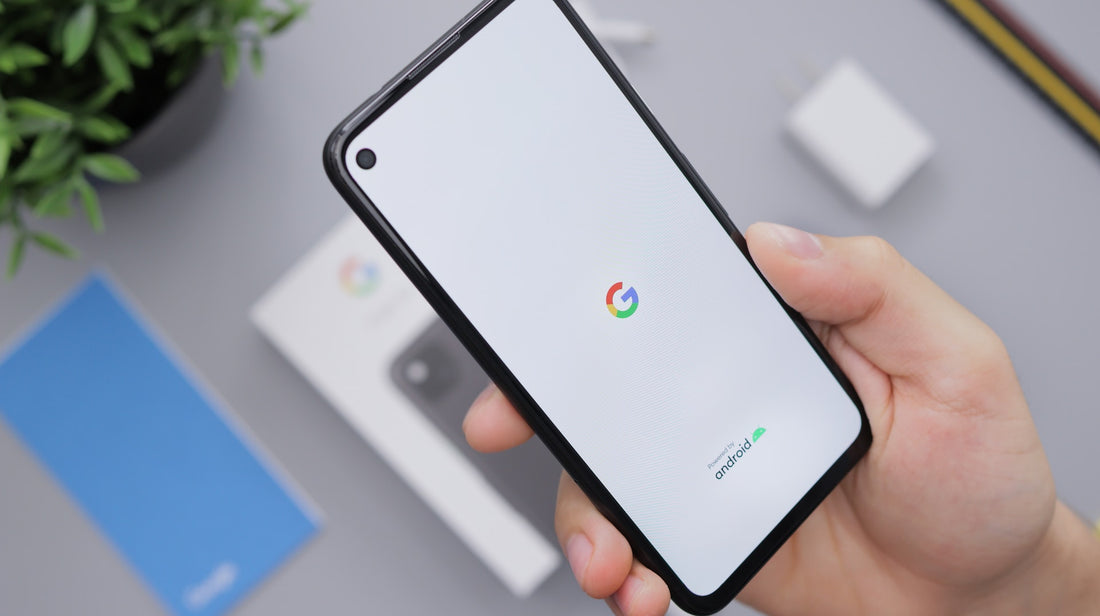At Porter Riley, we know the importance of keeping your smartphone safe and secure. That’s why we’ve put together this guide on how to back up your Android device, so you can protect your data and be prepared for any unexpected situations.
As an owner of a smartphone, it's important to regularly back up your device in order to protect your personal information and valuable data.
Whether it’s important work documents, cherished family photos or even just your contacts and texts, your phone holds a lot of valuable information that you don’t want to lose. Accidents happen, and your phone could be lost, stolen or damaged, so it’s always better to be safe than sorry and have a backup of your data. This is especially true for Android users, as the operating system is known for its vulnerability to viruses and malware.
Here are some key facts and figures about backing up your Android device:
- According to a study by Google, only 9% of Android users regularly back up their devices. This means that the majority of Android users are at risk of losing their data in the event of device failure or theft.
- The average cost of recovering data from a failed or damaged device is $700. This can be avoided by regularly backing up your data to the cloud.
- A survey by Symantec found that over 75% of Android users have experienced some form of malware or virus on their device. Regular backups can help protect against malware and viruses, as you can restore your device to a clean state from the backup.
- Google offers 15GB of free storage for automatic backups on Android devices. This is enough to back up the data from most smartphones and tablets.
- In addition to backing up your data to the cloud, it's also a good idea to periodically transfer your backups to a computer or external hard drive for additional protection.
But, how do you do it? There are a few different methods you can use to back up your Android phone, depending on your personal preferences and needs.
Google Backup
One option is to use Google’s built-in backup feature. This is an easy and convenient way to back up your data as it automatically saves your contacts, calendars and app data to your Google account. Here's how:
- Connect your device to a stable internet connection. This will ensure that your backup is uploaded to the cloud quickly and efficiently.
- Open your device's settings and navigate to the "Backup and reset" or "Backup and restore" section. This will vary depending on your device and operating system.
- Select the "Back up my data" or "Back up and reset" option, and make sure the toggle switch is turned on. This will enable automatic backups to your Google account.
- You can also choose to back up specific types of data, such as your contacts, calendar events, and app data. Simply check the boxes next to the types of data you want to include in the backup.
- Once you have enabled automatic backups, your device will automatically back up your data on a regular basis. You can also manually back up your data at any time by selecting the "Back up now" option in the backup settings.
- It's important to regularly check the status of your backups to make sure they are working properly. To do this, go back to the backup settings and select the "Manage backups" or "View backup" option. This will show you the date and time of your last successful backup.
- In the event that your device is lost, stolen, or damaged, you can restore your data from the backup. To do this, simply set up a new Android device and sign in with your Google account. Your backed up data will automatically be restored to the new device.
External Storage Device
Another option is to use an external storage device, such as a USB drive or an SD card. This is a great option for backing up large files, such as photos and videos, that may not fit on your Google account. To use this method, simply connect your external storage device to your phone and transfer the files you want to save.
Cloud Storage Service
Finally, you can use a cloud storage service such as Dropbox or Google Drive to back up your data. This is a great option if you want to be able to access your data from multiple devices as you can simply log in to your account and download the files you need. To use this method, simply download the app for your chosen cloud storage service and upload the files you want to save.
No matter which method you choose, the most important thing is to regularly back up your Android device. Set a reminder for yourself to back up your data at least once a month, and make sure to update your backup with any new information. By taking these steps, you’ll be able to protect your valuable data and be prepared for any unexpected situations.